Google Photos allows you to back up and manage your pictures and videos in the cloud. This way you have the ability to access your photos at any time. So you can navigate and view your photos online. Now, if you want to download photos to your device, then you can either do it individually or you can do it in a batch.
This is handy and we would like to explain here how you can easily download multiple images at once on Google Photos.
How to download multiple images at once from Google Photos
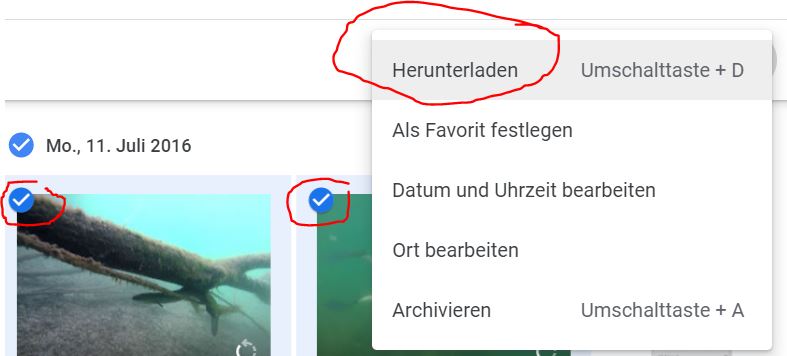
The process is simple, whether you're using a computer or an Android device. Let's start with the steps you need to follow if you are using a PC.
Procedure on computer
1. In a browser of your choice, open Google Photos on the PC.
2. When you hover over a photo, a check mark will appear in the upper left corner. Select it. It should now turn blue. This means that the photo has been selected.
3. Now select several photos that you want to download.
4. Once you have selected the images, go to the upper right corner on the three-dot icon and select the "Download" option.
Your files will now be downloaded as a ZIP file.
Procedure on Android & iOS
If you want to download an image from Google Photos to your Android device or iPhone, long press on the image you want to download in the Google Photos app. It will now be highlighted. Now select multiple images and then go to "Download" in the menu bar under.
You now know how to download multiple photos at once in the Google Photos App.