Windows 11 has a newly designed taskbar on board, which initially does not make it possible to display the time on several monitors at the same time. However, this is an important feature for many Windows users, which is why we would like to explain to you in this article how you can easily display the time.
To do this, please proceed as follows on your computer with Windows 11:
How to display the clock in the taskbar on all monitors
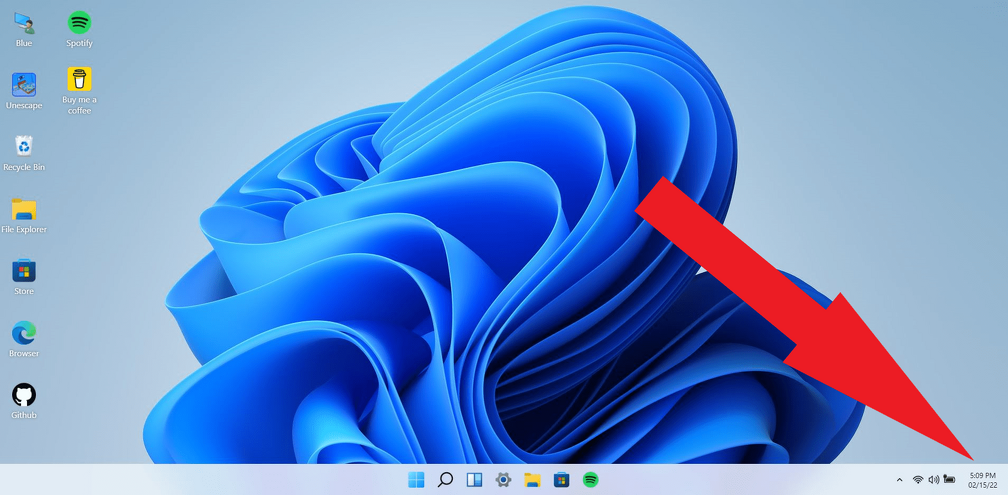
Option 1: With an additional app
Since Microsoft does not support the function in Windows 11 out of the box, programmers have added the function using a small app. This is called "Eleven Clock" and can be downloaded from the Github portal.
1. Download the app "Eleven Clock".
2. Run the app.
You will now be shown the time on all additional screens.
If Windows integrates the function into its system at some point, you will most likely find the option here:
Option 2: Via the Windows 11 system settings
Note: This feature is not yet unlocked for everyone as it is still under development.
1. Open the Windows settings and then "System".
2. Now go to "Display" to access the display settings.
3. Then go to "Multiple displays“
Here you can now activate how the taskbar is to be displayed on multiple screens, including the display of the clock.
You now know the current options for displaying the time in the taskbar on multiple displays in Windows.
{tag}link rel="alternate" href="https://www.spickipedia.com/en/computer/windows-11/windows-11-show-clock-in-taskbar-on-all-monitors-how-it-works" hreflang="en" {/tag}
{tag}link rel="alternate" href="https://www.spickipedia.com/index.php/windows-11/windows-11-uhr-auf-allen-monitoren-anzeigen-so-geht-s.html" hreflang="de" {/tag}