If you use Google Maps on your Android or iOS smartphone and have set a marker there, then you might like to delete it again.
Now, if you don't know how to delete a set marker in Google Maps, then this article should help you:
Google Maps - How to delete set markers
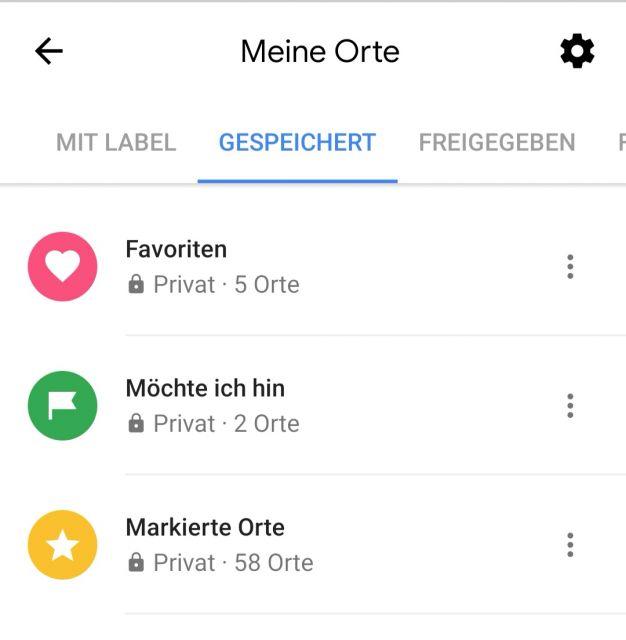
1. In the first step, open the Google Maps app on your smartphone. 2.
2. Navigate to "Marked" at the bottom of the menu.
3. Scroll down to "My Lists" and select "Marked Places" or "Want to Go", for example.
Delete a single marker in Google Maps
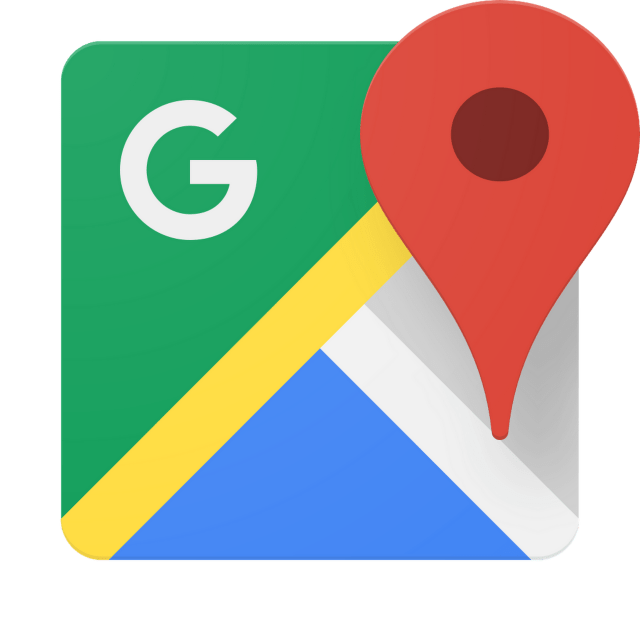
To do this, select the three dots icon next to the place you want to remove from the list. A small context menu will appear, where you now have to select the "Remove Place" button.
As an alternative, especially if you want to quickly remove multiple locations, it is best to proceed as follows:
Delete several markers - Quick variant
To do this, select the three-dot symbol in the top right corner of the same menu. Select "Edit list" in the context menu.
Here you can now quickly select the ones you want to remove from Google Maps by selecting the "X icon" next to the set marker.
That was it. Now you know how to quickly remove a marker from the map in Google Maps.
| |
|
|
|