If you own a Google Pixel Watch, it can be frustrating not to receive WhatsApp notifications on your smartwatch. This problem can have various causes, and it is important to identify the issue in order to find a solution.
Check the Settings
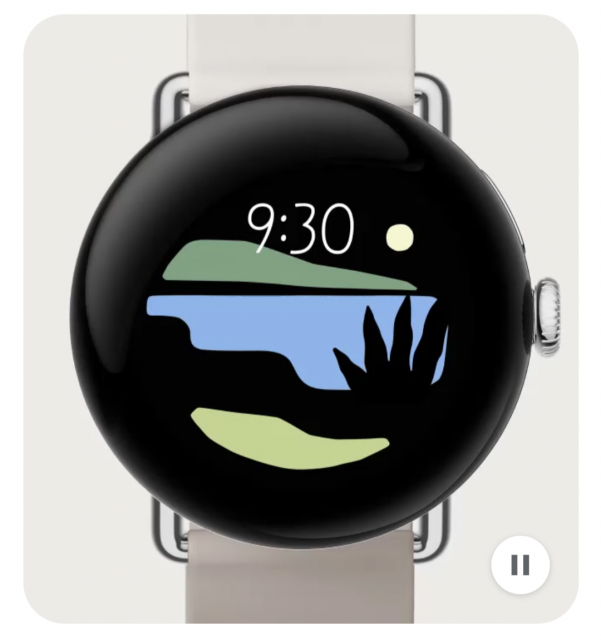
First, make sure that your Google Pixel Watch is properly connected to your smartphone and that the notification settings are correctly configured. Go to the settings of your smartwatch and check if WhatsApp notifications are enabled.
Update the WhatsApp App
Sometimes, the problem can be caused by an outdated version of the WhatsApp app. Make sure you have the latest version of the app installed on your smartphone. Update the app if necessary and check if the problem is resolved.
Check the App Notification Settings
It is also possible that the notification settings of the WhatsApp app on your smartphone are not correctly configured. Go to the settings of your smartwatch and check the notification settings for WhatsApp. Make sure that notifications are enabled and that the correct notification channels are selected.
Check the App Permissions
WhatsApp requires certain permissions to display notifications on your Google Pixel Watch. Go to the app settings on your smartphone and check if WhatsApp has the necessary permissions. Enable the permissions if necessary and check again if the problem is resolved.
Restart Your Devices
Sometimes, simple restarts can help resolve issues with the connection between your smartwatch and your smartphone. Restart both your Google Pixel Watch and your smartphone and check if the problem is resolved.
Reset Your Smartwatch
If all other troubleshooting steps fail, you can try resetting your Google Pixel Watch to factory settings. However, note that this will erase all your saved data and settings. Go to the settings of your smartwatch and look for the "Reset" option. Follow the on-screen instructions to complete the process.
The Google Pixel Watch is a great smartwatch, but there may be instances where WhatsApp notifications are not displayed correctly. By checking the settings, updating the app, reviewing the permissions, and restarting the devices, you can solve the problem in most cases. If nothing works, there is always the option to reset your smartwatch. We hope this blog post has helped you resolve the issue of missing WhatsApp notifications on your Google Pixel Watch.