If you use the camera on your iPhone, you might notice that a part of the viewfinder is covered by translucent black bars or a frame in the live view. The content is recorded, but it is not really visible in the live view. Nevertheless, they are recorded so that there are more options later when editing the image.
But most of the time it makes sense that you directly see all the content that is captured with the iPhone's camera. That's why it makes sense if you disable this option. And it goes like this:
Enable out of frame photo capture on iPhone
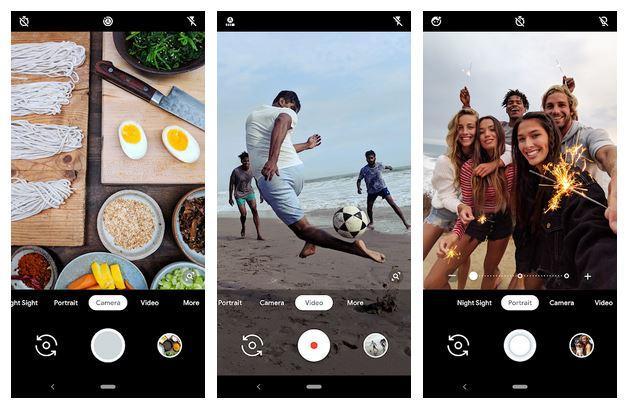
1. Open the settings of iOS
2. Now select "Camera".
3. Enable the "Take photo outside frame" option.
From now on, when you take photos with your iPhone, content outside the frame will also be captured and the black borders will be gone. Thus, you will only see exactly what the camera will clearly capture in the photo in the live viewfinder.
| |
|
|
|