You're an avid user of the Instagram Threads app, but suddenly it's not responding on your Android device? Don't worry, we're here to help! In this blog post, we'll show you some solutions and tips on how to fix the problem.
1. Check your internet connection
The first step in troubleshooting is to check your internet connection. Make sure you have a stable connection and that your Wi-Fi or mobile data is functioning properly. Sometimes, a slow or unstable connection can cause apps to not respond correctly.
If you're on Wi-Fi, try disconnecting and reconnecting. For mobile data, you can try turning on and off airplane mode to reset the connection.
2. Update the Instagram Threads app
Make sure you have the latest version of the Instagram Threads app installed on your Android device. Outdated versions can cause compatibility issues and make the app unresponsive.
Open the Google Play Store and search for the Instagram Threads app. If an update is available, tap on the "Update" button to install the latest version. Then, restart the app and check if the problem is resolved.
3. Clear cache and data
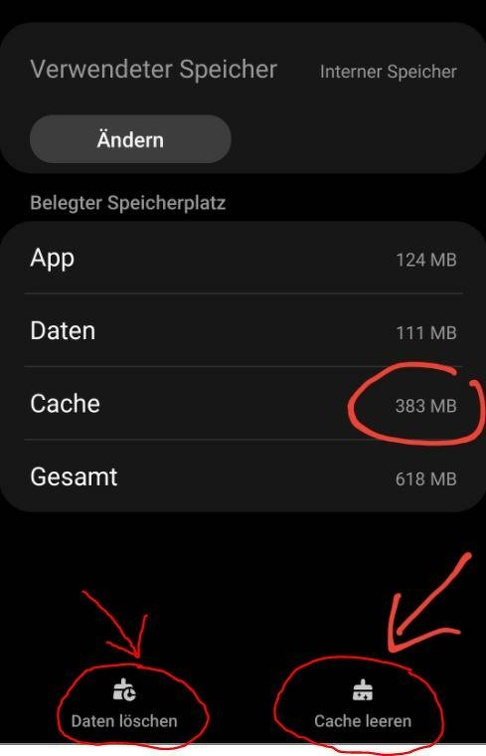
Sometimes, a full cache or corrupted app data can cause apps to stop responding. To fix this issue, you can clear the cache and data of the Instagram Threads app.
Go to "Settings" on your Android device and look for "Apps" or "Application Manager". Then, find the Instagram Threads app and tap on it. Select "Clear Cache" and "Clear Data" to delete the app's cache and data.
Note: Clearing app data will delete all your settings and saved data in the app. Make sure to back up your data beforehand if you want to avoid this.
4. Uninstall and reinstall
If clearing the cache and data didn't help, you can try uninstalling the Instagram Threads app from your Android device and then reinstalling it.
Go to "Settings" and look for "Apps" or "Application Manager". Find the Instagram Threads app and tap on it. Select "Uninstall" to remove the app from your device.
Then, open the Google Play Store, search for the Instagram Threads app, and reinstall it. Launch the app and check if the problem is resolved.
5. Update your Android system
Make sure your Android operating system is up to date. Outdated versions of the operating system can cause compatibility issues with apps, including the Instagram Threads app.
Go to "Settings" on your Android device and look for "System" or "Software Update". Check if an update is available and install it if there is. Restart your device and check if the app is now responsive.
6. Contact Instagram support
If none of the above solutions fixed the problem, we recommend contacting the official Instagram support. They can assist you and provide specific troubleshooting instructions for your Android device.
Visit the official Instagram Help page or search for support contact information to submit a request. Provide as much information as possible to help them diagnose the issue.
Problem solved - Enjoy the Instagram Threads app again!
After applying one of the solutions mentioned above, the Instagram Threads app should be functioning normally again. You can now share your photos and videos, post stories, and stay connected with your friends.
Keep in mind that these solutions are general troubleshooting steps and may vary depending on your Android device and version. If the problem persists, we recommend seeking professional assistance or feedback from Instagram.
We hope this blog post helped you resolve the issue with the Instagram Threads app on Android. Enjoy using the app!