Changing the DNS settings on your smartphone can improve your online privacy, security and browsing speed, for example. Moreover, you may also need to change the DNS address on your Samsung Galaxy smartphone for other reasons.
However, if you don't know where to find this setting within Android now, we would like to help you with this article.
This is how to adjust the DNS settings on a Samsung Galaxy smartphone
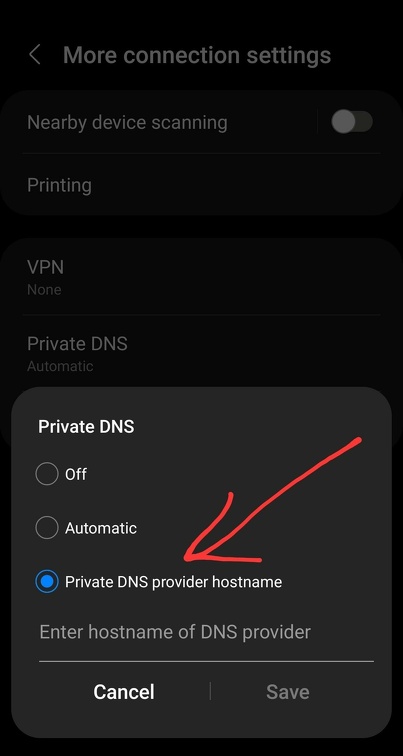
1. Open the Android settings and then "Wireless & networks".
2. Go to "Private DNS" and then "Configure Private DNS".
3. Now enter the hostname of the private DNS and then save it.
A popular DNS is the Google Public DNS, which is as follows: dns.google
You should also know that some custom DNS servers, just like VPNs, are blocked on some networks. So if you are having trouble connecting to a network, you may need to temporarily disable the private DNS feature in Android.
You now know the procedure to change the DNS server on Android on a Samsung Galaxy smartphone.
| |
|
|
|