Every Samsung Galaxy S22, S22+ or S22 Ultra has a QR code scanner on board ex works, with which you can quickly and easily scan QR codes on the go. QR stands for Quick Reaction and such codes can be found on every corner nowadays.
If you haven't found a way to scan QR codes with your Samsung Galaxy S22 yet, then we'd like to share with you how to use the smartphone's already built-in QR code scanner:
How to use the Samsung Galaxy S22's QR code scanner?
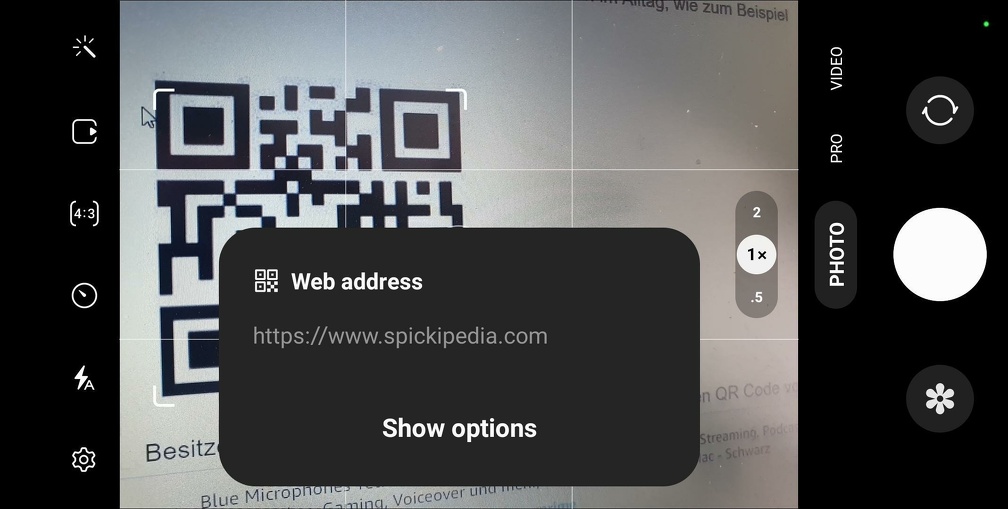
The Samsung Galaxy S22 has the QR code scanner integrated in three different places in the interface, and we will now explain all three of them one by one:
1. QR code scanner in the camera app
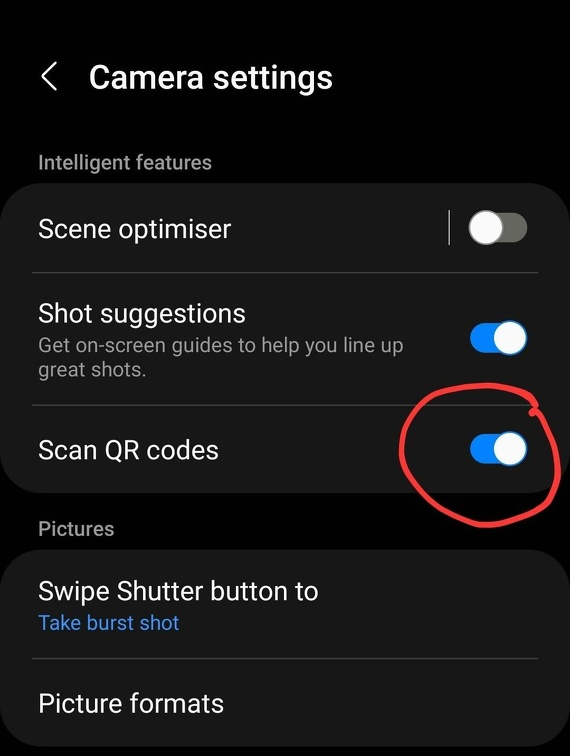
Most often, this variant is used to quickly scan QR codes. All you have to do is open the camera app and then aim at a QR code. This is then scanned and the content is displayed in the camera app. For example, a website link.
To do this, you first have to activate this function. To do so, open the settings in the camera app via the gear icon in Live View. Then activate the "Scan QR codes" checkbox to be able to use this function. 2.
2. QR Code Scanner via the status bar
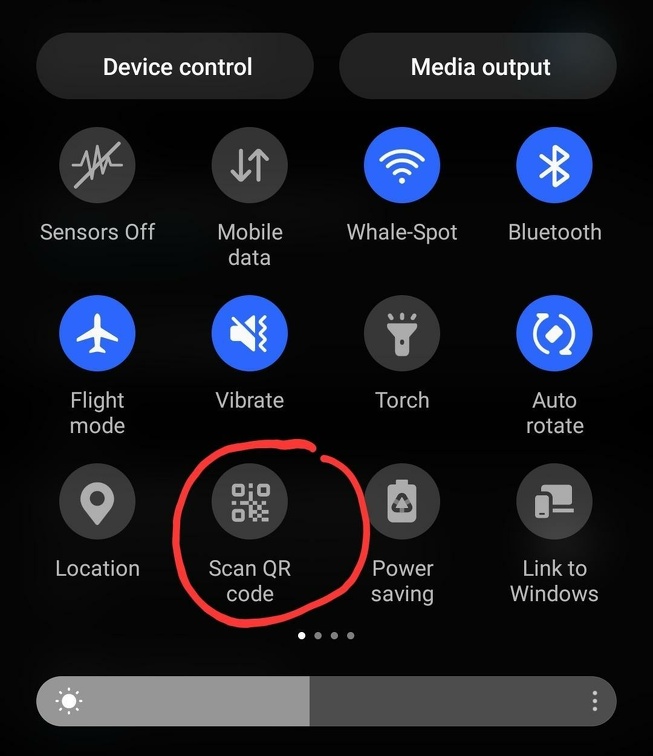
Another way to scan QR codes is via the status bar. Drag it with two fingers from the top to the bottom of the display and then select the button "Scan QR Codes".
3. QR Code Scanner in the Samsung Internet App
The QR code within the Samsung Internet Browser is also a nice alternative to scan QR codes on the Samsung Galaxy S22. To do this, open the "Samsung Internet Browser" app. Then select the three-bar icon at the bottom right and then "Scan QR Codes".
Here you can also scan QR codes with your Samsung Galaxy S22.
You now know three different ways to scan a QR code with the Samsung Galaxy S22, S22+ and S22 Ultra.
| |
|
|
|