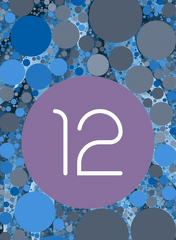
Every Android smartphone has a funny and cool function integrated, the so-called Easter Egg. This is a small gimmick of the programmers, where a certain action in the settings can open a secret info, function or game.
- Details
- Written by: Manuel
- Category: Samsung Galaxy S22

Unfortunately, it can always happen that your beloved Samsung Galaxy S22, S22+ or S22 Ultra slips out of your hands and hits the ground hard. Often, the device is well secured by a protective case, but every now and then, a crack in the display (spider app), a defective camera module or a non-functioning microphone can be the result of the fall.
- Details
- Written by: Manuel
- Category: Samsung Galaxy S22
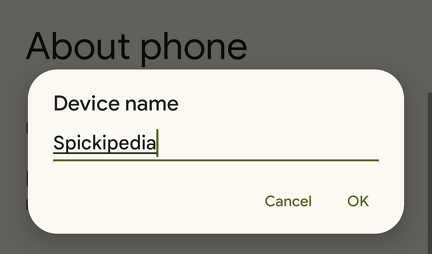
The device name of your Samsung Galaxy S22, S22+ or S22 Ultra is set to the model name by default. This is displayed when connecting via Bluteooth, in a wifi network or when connecting to a PC via USB.
- Details
- Written by: Manuel
- Category: Samsung Galaxy S22
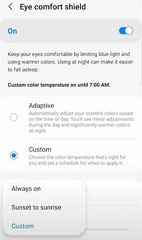
If you like to be active with your Samsung Galaxy S22, S22+ or S22 Ultra in the evening, it makes sense to activate the blue light filter of the smartphone in dark surroundings. This filter, also called eye comfort mode or night mode, reduces the blue colors of the display.
- Details
- Written by: Manuel
- Category: Samsung Galaxy S22

Whenever you want to take a picture or video with your smartphone's camera, you will hear a short sound when you press the shutter button. The camera sound can sometimes be annoying, especially when you want to take pictures in a quiet environment.
- Details
- Written by: Manuel
- Category: Samsung Galaxy S22

The Samsung McAfee antivirus program is preinstalled on your Samsung Galaxy S22, S22+ or S22 Ultra. This can be activated in the device settings if required. To what extent the software offers additional protection is questionable and therefore you might want to deactivate it on your smartphone again.
- Details
- Written by: Manuel
- Category: Samsung Galaxy S22

Not only can you take great landscape photos with the camera of the Samsung Galaxy S22, S22+ or S22 Ultra, but you can also include yourself in the photo using the self-timer. For this, the self-timer has to be activated and programmed in the camera app so that the photo is taken automatically after a defined period of time has elapsed.
- Details
- Written by: Manuel
- Category: Samsung Galaxy S22

Every Samsung Galaxy S22, S22+ or S22 Ultra has a QR code scanner on board ex works, with which you can quickly and easily scan QR codes on the go. QR stands for Quick Reaction and such codes can be found on every corner nowadays.
- Details
- Written by: Manuel
- Category: Samsung Galaxy S22

If you want to use the excellent camera of the Samsung Galaxy S22, S22+ or S22 Ultra, you may suddenly get the following error when opening the camera app:
"Warning Camera failed".
The camera can't be used after that, instead you need to exit the app. If you are struggling with this problem on your Samsung Galaxy S22, for example after a firmware update, then we would like to present you with tips and workarounds here on how to fix this quickly and easily:
- Details
- Written by: Manuel
- Category: Samsung Galaxy S22

If you lift up the Samsung Galaxy S22, S22+ or S22 Ultra and the display automatically turns active, you might wonder which feature is responsible for this. In fact, there is a feature in Android or Samsung's OneUi that activates the smartphone display when you lift the device from a surface, such as a table.
- Details
- Written by: Manuel
- Category: Samsung Galaxy S22